User Management
In this section we will discuss all the operations that operators can perform on users.
Once the institution where we work has been selected, the work will be on the main page. The homepage allows the operator to: Manage users, manage activities and services, start a new session. We will proceed by selecting user management.
Once selected, the list of all users in the institution will open. This list can be further filtered by groups.
Groups
User filtering - groups
As previously mentioned, when the operator enters the user management page, the list of all the users present within the institution appears. This list can be filtered according to groups.
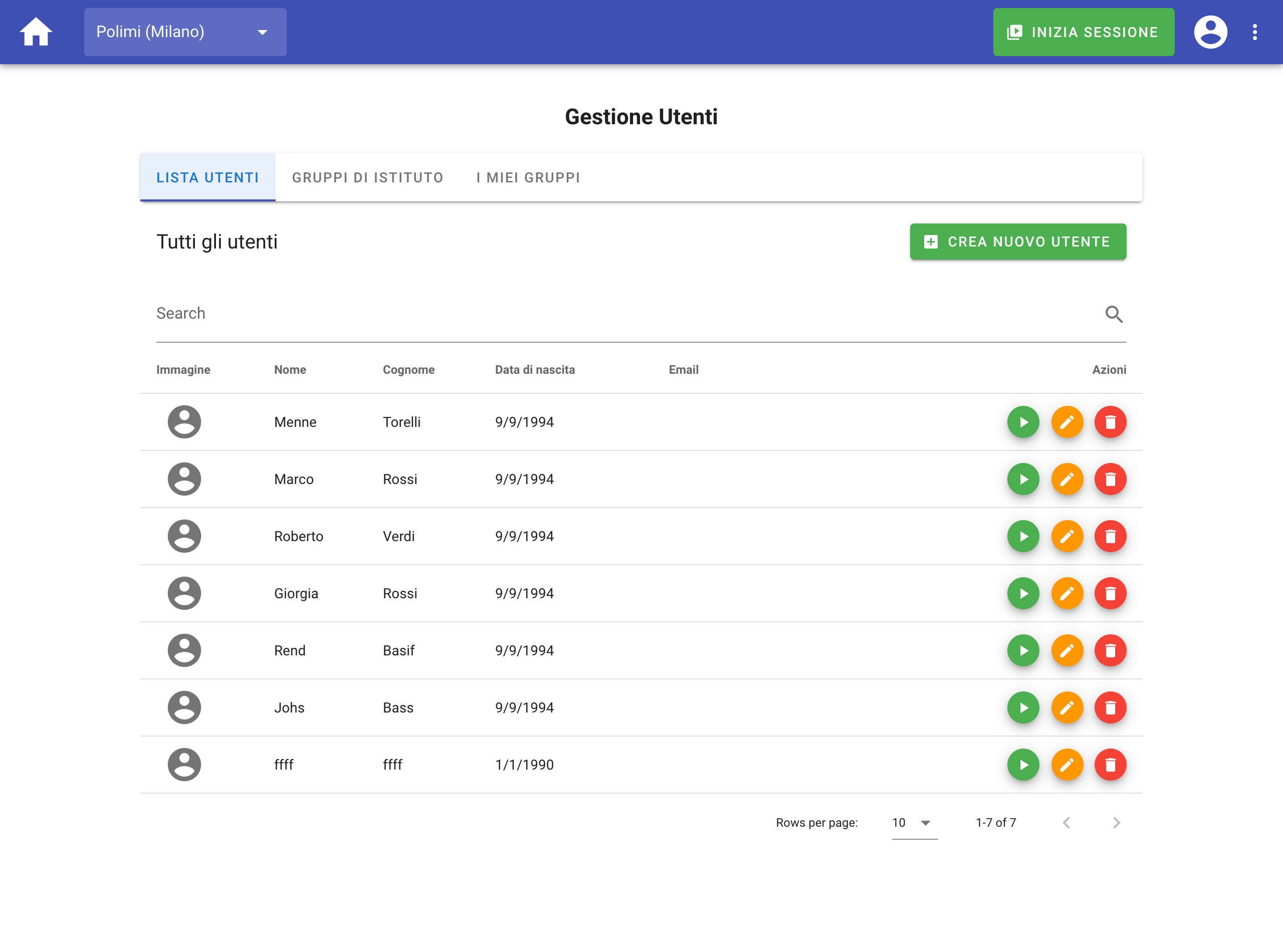
There are two types of groups within the i3Hub platform: public groups and private groups. Public groups are visible to all operators who have access to the selected institution. Private groups, on the other hand, are specially created by an operator and can only be viewed by him.
Create new groups
In the user management section, it is possible to create user groups. Groups are collections of users selected based on criteria established by the operator. An example of a group could be a support group or a class within a school.
To proceed with the creation of a new group just click click the green button located at the top right with the wording "create new". You can then select the members to be included in the new group, and give it a name.
Edit user groups
This operation allows you to modify only the private groups of the operator. To make the change, move to the operator's private groups TAB. Now select the group to edit, and add or remove members. Besides this, it is also possible to change the name of the private group.
Delete Private groups
From the complete list of users in the user management section, locate the tab "I Miei Gruppi". Then, select a group from the list and confirm the delete operation by clicking on the red button with the trash icon, you will have to confirm your choice in the popup that will open.
Public group
Cannot edit/interact with public groups
Public groups are managed directly by the MetaService, so it's not possibile to interact with them without having them setup in advance for the specific insitute
Users
Register new users
Within the user management section it is possible to add new users. To do this, just click the button located at the top right with the wording "Create new user". This operation will take you to a page containing a form that you should fill out.
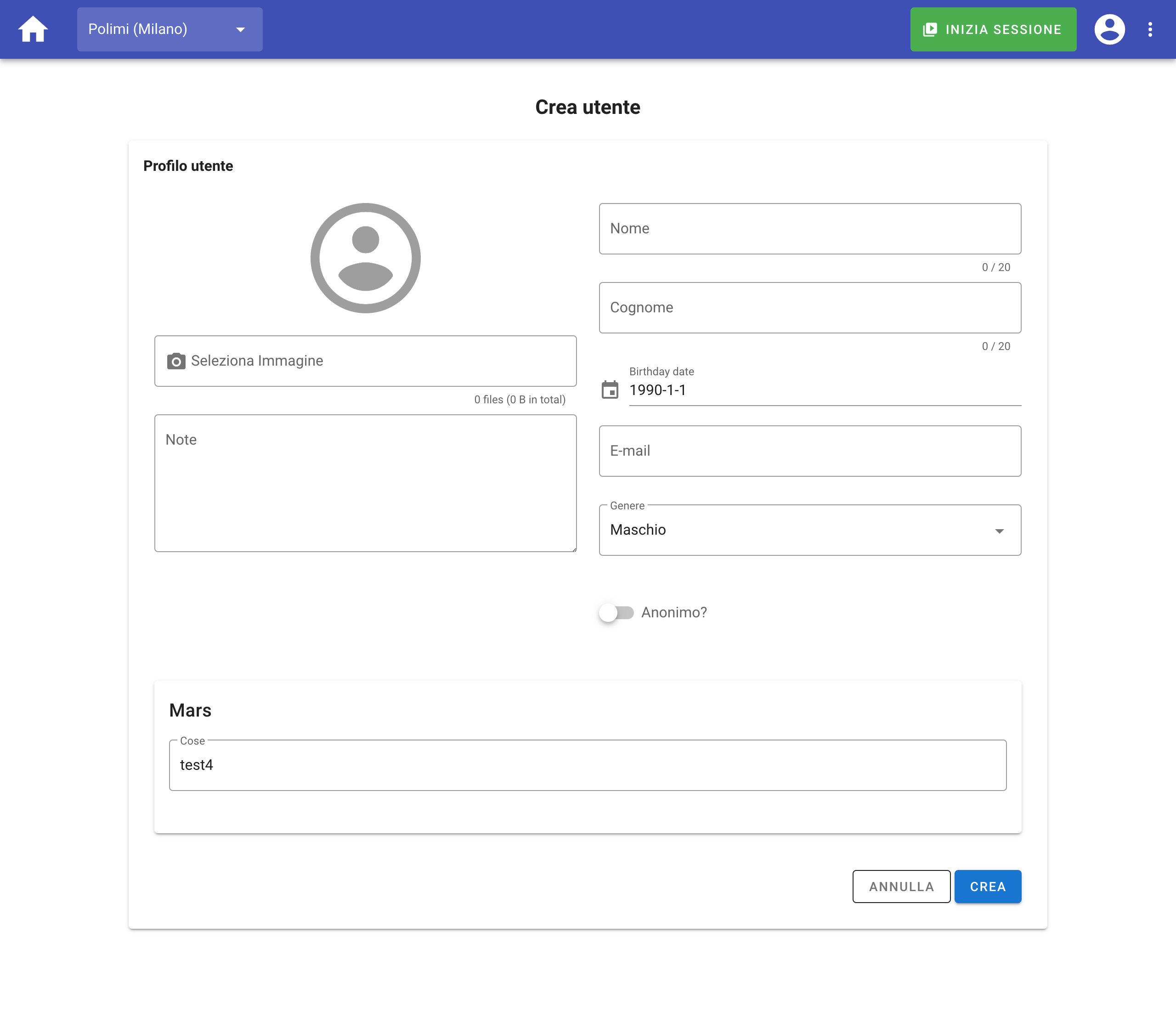
In addition to personal data and the possibility to upload a profile image, there are some special options: first of all, you can select a field that makes the user anonymous. This option is necessary to preserve the identity of the users also within the system.
Then, there is the possibility to fill in specific fields that depend on the services available within the selected institution. For example: if the Mars service requires the users to also specify their native language, this will be asked during user registration in the appropriate Mars section.
Edit users
From the complete list of users in the user management section, locate the user to modify. Then, by clicking on the orange button with the pencil icon, you will go to the page containing the form with the user information to be modified.
Delete users
From the complete list of users in the user management section, locate the user to delete. Then, by clicking on the red button with the trash icon, you will have to confirm your choice in the popup that will open.